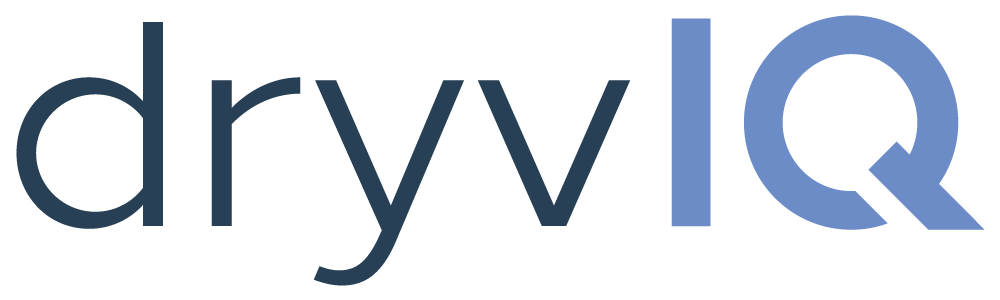When it comes to moving content across platforms, it’s important to understand the differences between your source and your destination. Systems that seem to have the same base functionality are often different in significant ways. Understanding these platform differences and the complexities they will undoubtedly bring to your migration project are important for two reasons:
![]()
![]()
2) Choice migration platform: Is your migration tool and support staff capable of understanding and managing the platform differences? Does the tool perform any auto-remediation of migration errors? How does this affect the findability of your content on the destination?
Let’s dive into the impact that these platform differences can have on your end-users if not properly managed during the migration with a hypothetical scenario: a migration from Google Drive into OneDrive for Business in Office 365. There are some key differences between these two platforms that must be accounted for during your transition.
Permissions
On the outside, permission levels in Google Drive and OneDrive seem similar; they both follow the concept of owner, editor, and reader. However, where the differences come into play is in is the way these systems store content. Google Drive stores data in one, centralized location. Permission levels on the drives, folders, and documents are used to build a dynamic interface allowing users to visualize the content as they need it. This allows them to have very complex scenarios. For example, Jethro’s Google Drive can have a folder that is owned by Krystal, and stores a document that is owned by Brad. When Krystal logs in Google Drive she will see whatever she needs to see and will be able to do whatever the permissions allow her to do. This same scenario applies to Brad.
In OneDrive for Business, however, the storage is not centralized but rather user-based. Each user has a site collection that he/she owns. No matter what the permissions are on the folder or document, the user is a super owner, capable of overruling any permissions on his/her OneDrive.
When we migrate content from Google Drive to OneDrive, we need to define who will be the super-owner of the content. That is something that needs to be defined in your change management process because it will be different for your end-users than what they are used to seeing in Google Drive.


File Names
One of the very interesting features in Google Drive is the ability to give different documents the same file name. OneDrive for Business does not allow duplicate file names. If your migration tool is incapable of automatically reconciling this platform incompatibility, you run the risk of overwriting one of your documents or failing the transfer altogether.
Google Docs format vs. Office format
In most cases where people are using Google Drive for storage, they are also using Google Docs, Presentation, and Sheets. This is a file format developed and maintained by Google Apps, which is very different from the file format of Microsoft Office documents – they will not easily transfer across platforms, and will create problems when users attempt to open or update their documents in OneDrive. This will need to be addressed during your migration planning.
File Path Length
OneDrive for Business has a limitation on the file path length while Google Drive does not. So, in the worst-case scenario, you could be attempting to migrate a document with a path of 1,000 characters to OneDrive, which allows a maximum of 400 characters. Is your migration tool just going to flag them, or does it provide any remedy to this problem?
This is where DryvIQ’s Enterprise Content Migration platform can help your project immensely.


Our migration process always consists of three main phases: Analysis, Synchronization and Report/Remediation. The first phase is where these key platform differences will be identified and managed.
In the Analysis phase, DryvIQ will analyze your source and identify upfront what issues will automatically be remediated and how, as well as which issues will be reported and flagged if you continue your migration without any corrective action. This information will be valuable when it comes to user training and change management, so you can inform your users of what major platform differences to expect as they adopt the new system. Additionally, you can provide guidance or take administrative action to avoid similar issues down the line. If you feel comfortable with the remediation the DryvIQ platform will perform, then your migration project is off and running.
With DryvIQ’s unique insight into your migration project, your IT can easily tailor messaging, training and guidance for your end-users – so you truly can be in control of your migration, reducing risk and eliminating any business disruption.